Microsoft Dynamics 365 Business Central | Posted Sales Invoice Correction Options

By: Lupe Haro – Microsoft Dynamics ERP Consultant
In Business Central, once transactions are posted you are no longer able to make changes on the specific transaction. If a transaction is posted incorrectly and changes need to be made, the following guide will walk you through the available options for the posted sales invoices.
1. In the Global Search ![]() , enter “Posted Sales Invoices” and select the option in red.
, enter “Posted Sales Invoices” and select the option in red.
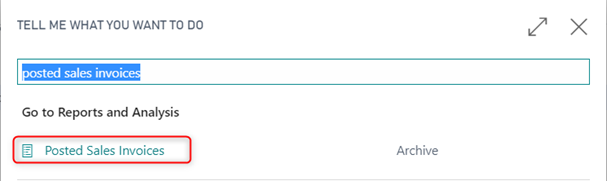
2. Locate and select the invoice that was posted incorrectly.
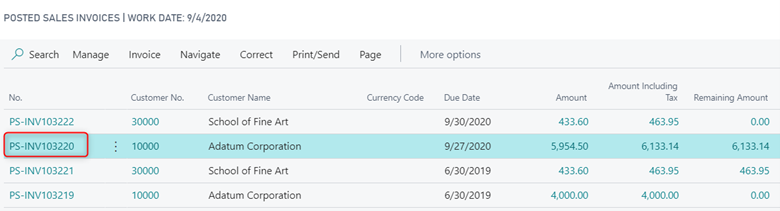
3. Select Correct and the necessary option that applies:
- Correct – Will reverse the posted invoice and automatically create a new invoice with the same information so you can correct before posting. This posted invoice will automatically be canceled.
- Cancel – Will create and post a sales credit memo that reverses the posted sales invoice. The posted sales invoice will be canceled.
- Create Corrective Credit Memo – Will create a credit memo for the posted invoice that will need to be completed and posted manually to reverse the posted invoice. This allows you to issue a credit memo for a partial amount.
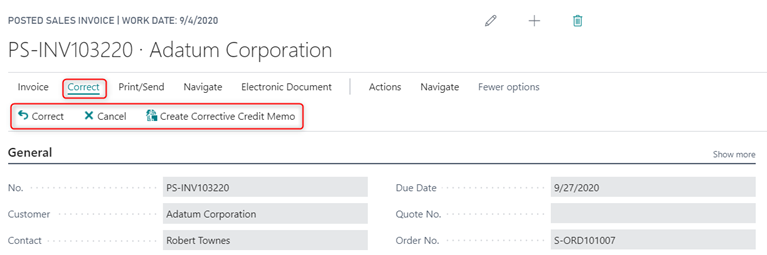
4. If you select the Correct or Cancel option, you will receive a message to confirm the action like the below.
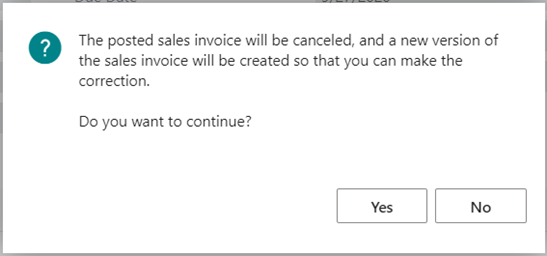
5. Depending on the option selected, the corresponding transactions will be created and posted.
6. For the Correct and Create Corrective Credit Memo options you will be able to make the necessary changes to the Invoice or Credit Memo and then post it.
NOTE: The options provided in this guide are only available for invoices that have the full amount remaining and nothing has been applied to them. If there are payments made against the transaction they can either be unapplied in the customer ledger entries or a manual credit memo can be created to reverse part of the invoice.
Visit us at www.BondConsultingServices.com or just pick up the phone and call 562.988.3451.
