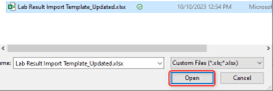While leveraging the default key field is often sufficient for data imports in Dynamics 365 Sales, certain scenarios require a more nuanced approach. For records holding complex relationships with other entities, a single key may prove insufficient to ensure accurate updates.
The following steps below may be used to import/update data for records that contain other records from a related entity without using the default key field. This may be helpful depending on the type of data that needs to be imported/updated to more easily identify a related record.
- Once the import file is ready, you may proceed to navigate to the Entity that you would like to import data for.
- Within the entity, you may proceed to click the Import from Excel icon.
- The Choose File icon will have to be selected in order to select the import file.
- You may select the file to be imported, then click Open.
- Once selected, click Next located at the bottom of the window.
- Then, click the Review Mapping icon.
- Here, you will need to locate the record lookup field for the related entity value, then click the Magnifying glass icon.
- Click the “x” by the Name field or the default field and then you select the field that you would like to use as an identifier rather than the default field that would’ve been used.
- Once the appropriate field is selected, you may click Ok.
- Lastly, you may click the Finish Import icon to begin importing the data into the system.
- After importing, you will receive a message stating that the data has been submitted for import and you may either click Track Progress to see the progress of the import or you may click the Done icon to close out of the import.
For any questions about this or how to maximize your Dynamics investment, please reach out to Support@BondConsultingServices.com or click here to schedule a free consultation with one of our expert Dynamics consultants. Learn more about Dynamics 365 Sales or other Microsoft products directly from them!