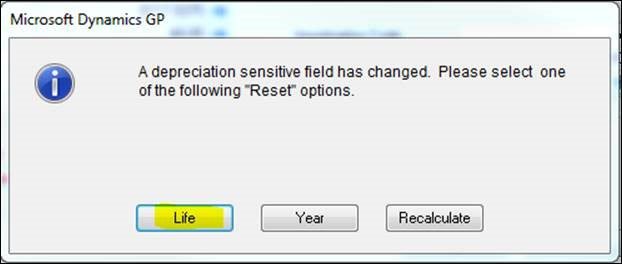If you have the need to change the value of an asset that was already put into service, you can change the value of the asset by following the steps below:
As usual, we suggest having a SQL Server database backup of the company database on which you will be working; have a DBA or IT person help you with this process.
Before you begin, we suggest having these steps run after running the GL posting routine to clear out any GL activities that may get rolled into the GL entries created by these next steps.
- Open the Asset Book window (Cards >> Fixed Assets >> Book) and then enter, or select, the asset and book for which you will be adjusting the value.
- Adjust the Cost Basis field to the new value.
- Save the change by clicking the ‘Save’ button.
- Click Yes on the depreciation recalculation option and select ‘Life’ in the Reset depreciation option.
This option selected will back out all the depreciation that had previously been posted and calculate the new depreciation rates based on the new value.
- Run the Depreciation routine through the last period where depreciation had been run most recently.
- Run the GL Posting routine to book the GL activity backing out and incorporating the new cumulative depreciation amounts on the same GL entry; the net amount will reflect any differences between what had been booked versus what should have been booked to the GL as a catch-up entry.
- Look up and review the fixed assets batch within the Financial series (Transactions >> Financial >> Batches).
- If everything looks to be in order, post the batch.
For more information about Dynamics GP or any other product in the Dynamics pantheon, please reach out to us at Support@BondConsultingServices.com or click here to schedule a free consultation with one of our experts!