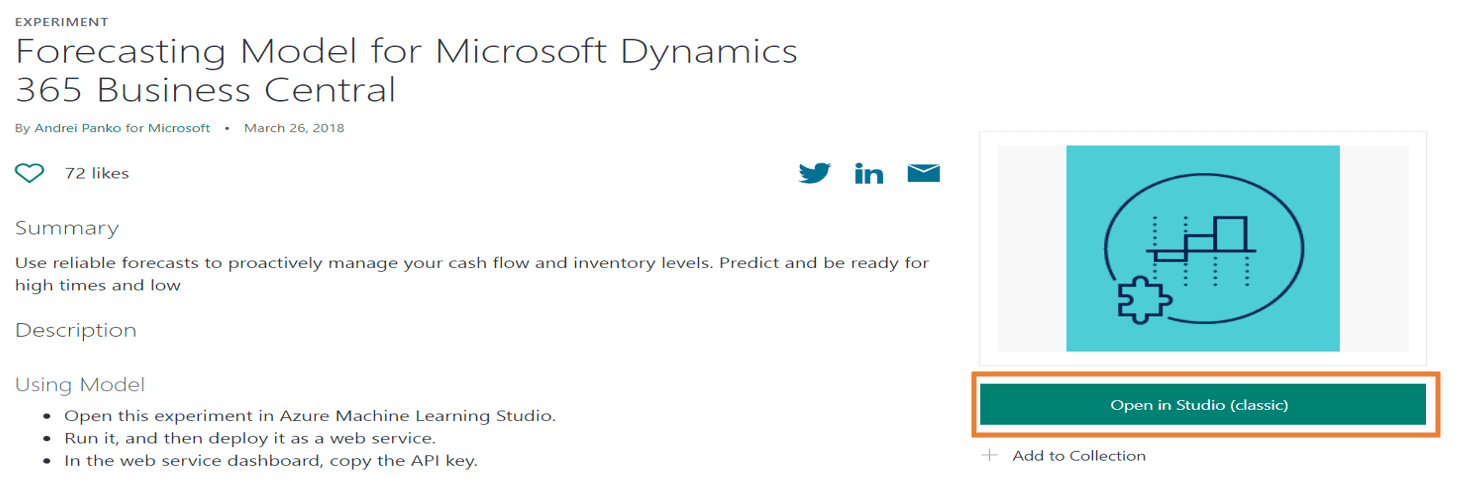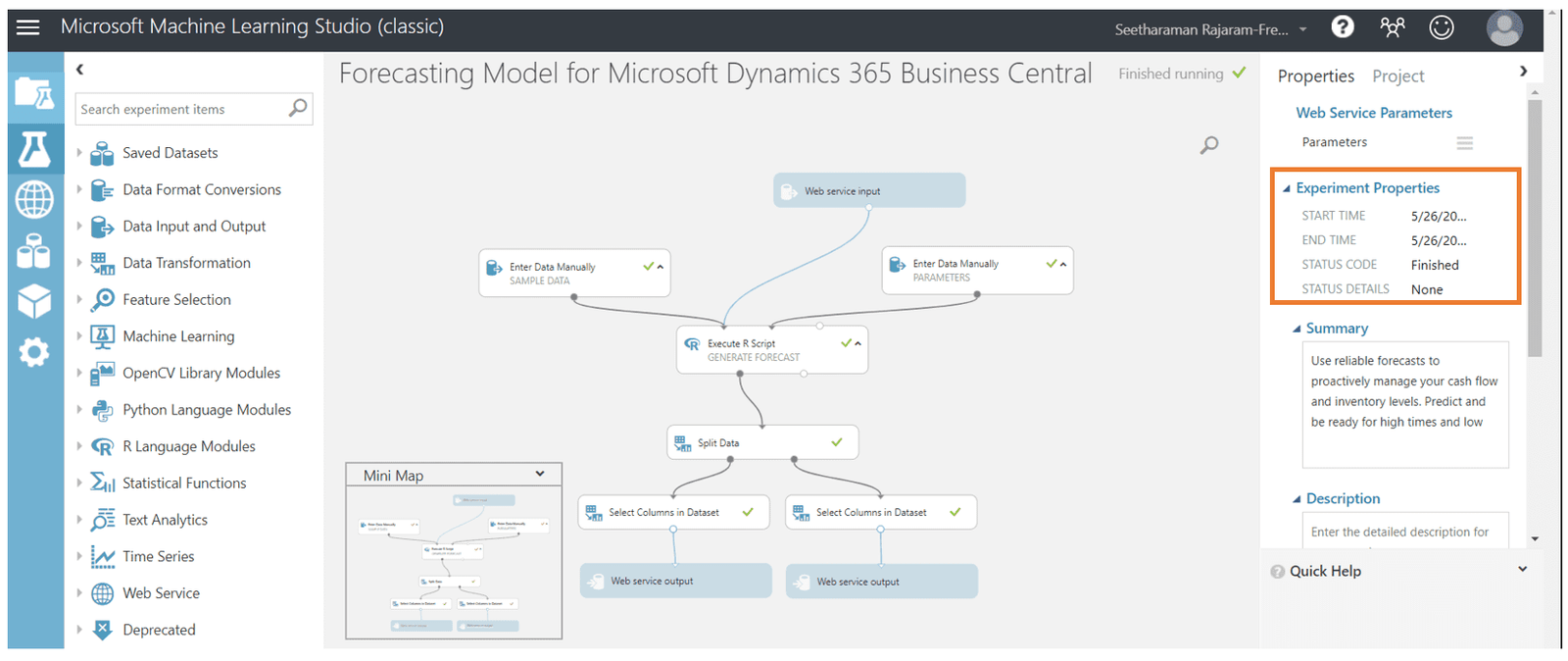Microsoft has provided an extension on Sales and Inventory Forecast using Azure AI. Azure AI is already connected to Business Central.
This app is pre-installed in the Business Central cloud version. But it needs to be setup and configured. Once it is setup and configured, it will help us future forecast of the Inventory based on past Sales history.
Step 1: Using the Global search, search for “Sales and Inventory Forecast Setup”
Step 2: Set required parameters, Period Type, Horizon, historical Periods, API URI and API Key
Step 3: For this example we will be setting these values.
Period Type: Months
Horizon: 12 (months)
Historical Period: 6 (months)
Continue with these steps to obtain the API URI and the API key.
Step 4: Open Azure AI Gallery
Step 5: Select “Open in Studio (Classic)”
Step 6: Continue into the workspace
Step 7: Here you can see the workflow copied from the gallery.
Step 8: Save the workflow.
Step 9: Select “Run.”
You can see the forecast is queued and then runs in the background.
When it has finished you will see this.
Step 10: Select “Deploy Web Service”
Step 11: Copy the API key
Step 12: Paste that API key into the Sales and Inventory Forecast Setup window from before.
Step 13: Select Request/Response
Step 14: Copy the API URI from the highlighted box below and paste into the appropriate record in the Sales and Inventory Forecast Setup window from before.
Step 15: After inputting all the correct parameter values, select “Update Forecast” in the Sales and Inventory Forecast Setup window.
Step 16: Now the Calculated Forecast is visible for all inventory items.
For any questions on this process please reach out to us at Support@BondConsultingServices.com or schedule a free consultation with one of our experts.