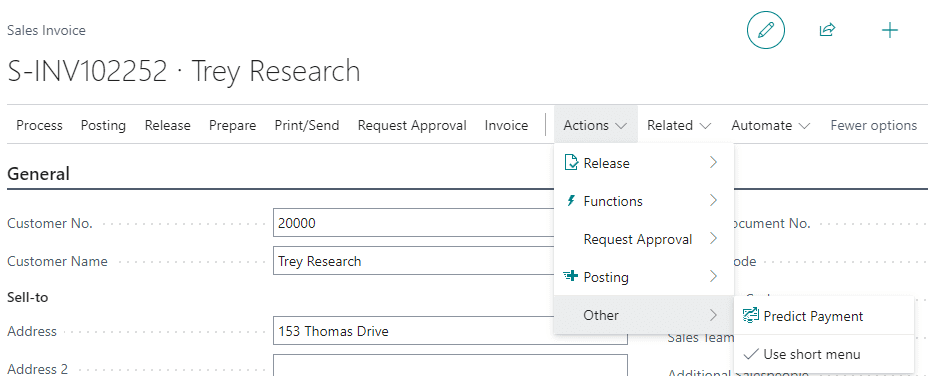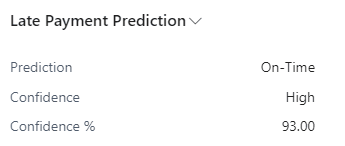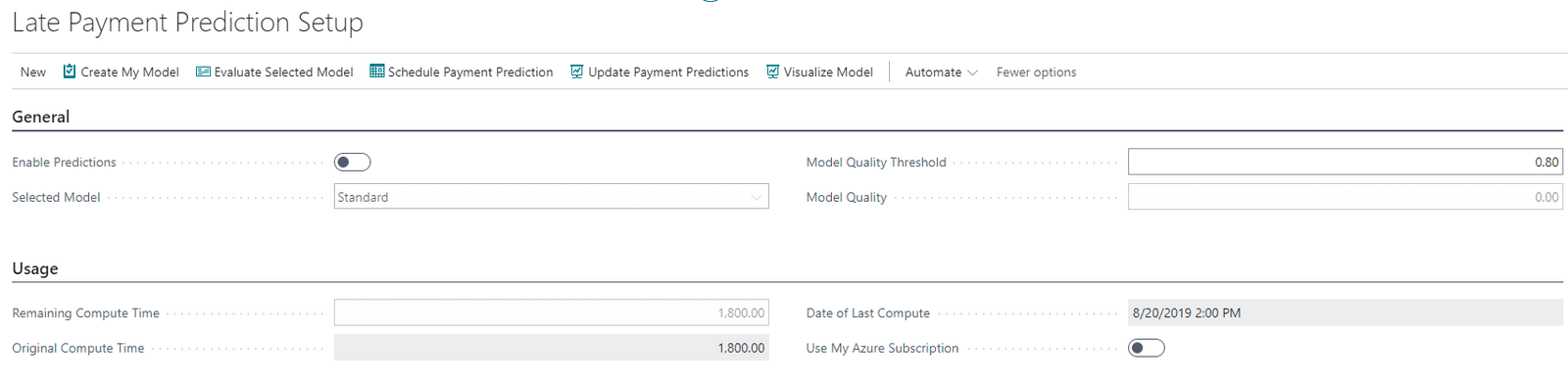The Late Payment Prediction Tool for Microsoft Dynamics 365 Business Central reduces outstanding receivables by using artificial intelligence to predict whether Sales Invoices will be paid on time.
Upon entering a Sales Invoice, navigate to Actions > Other > Predict Payment:
This prediction action also works on Sales Quotes and Sales Orders.
After posting the Sales Invoice, navigate to Customer Ledger Entries to find three prediction fields on the right:
Payment Prediction will show as either On-Time or Late.
Prediction Confidence displays any of the following three values:
- High means that the prediction is at least 90% accurate,
- Medium is between 80 and 90%, and
- Low is below 80%.
Prediction Confidence % specifies the percentage that the confidence value is based upon.
Note: Use Business Central’s Personalize setting if these fields aren’t already appearing.
The Customer Ledger Entries FactBox on the right shows these three fields, as well:
With this information, the Collections Department can take action. For instance, if the Tool predicts that a payment is going to be late, Collections can adjust Payment Terms or change the customer’s Payment Method.
Collections, therefore, will chase the real issues causing bills to remain outstanding instead of wasting time using other methods of doing so.
By saving time, the Tool saves money!
To report on “Late” activity, you can create a filter in Customer Ledger Entries as shown in this example:
From there, you can export the filtered results to Microsoft Excel.
Late Payment Prediction Setup
To turn on “Late Payment Prediction”, click the magnifying glass and search:
On the left-hand side of the Late Payment Prediction Setup window, click “Enable Predictions”:
If you receive the error message shown below, click “Refresh” (F5) and update the window’s Model Quality Threshold to the suggested value:
Then, click Enable Predictions again.
Note: You may need to tab through the window multiple times, to successfully enable predictions.
Click “I accept”, within the terms and conditions window that appears. Then, you’ll see the following notification at the top of Customer Ledger Entries:
When clicking “Enable Scheduled Payment Predictions” as shown above, you’ll see the following message:

When first enabling this Tool, these three fields will display data only for Sales Invoices posted from that moment forward. Data won’t appear for invoices posted prior to enabling the Tool.
Enabling predictions, in this way, allows for the Tool to be updated daily. If you need to make changes, return to Late Payment Prediction Setup and click .
Then, you can modify the Tool’s Job Queue accordingly:
How Accurate is Late Payment Prediction?
Late Payment Prediction derives its data from a “machine learning classification model”. The quality of the model indicates the accuracy of its predictions.
For example, if there isn’t enough data (i.e., paid and late invoices) or if the data doesn’t contain enough variation, accuracy of the model is delayed.
You can swap out the Standard model for one of your own, in just a few steps.
In fact, the Tool lets you continue to train your model as you accumulate data. This sharpens predictions of the payment habits of customers.
To begin the process of swapping models, click the button found at the top of Late Payment Prediction Setup.
When you first click the button, you’ll receive a message like the following:
Once you click “OK” to this message, the Selected Model drop-down list becomes available to allow you to choose “My Model” instead of the default of “Standard”:
This completes the process of swapping models.
In addition, you can click in the future to use a different model. You’ll receive a message similar to this:
If you’d like to have Business Central review the accuracy of your model, click and review this subsequent message:
To immediately see the effect of changing models, ensure that you click .
Doing this updates Customer Ledger Entries, as shown by the following message:
Click , to download a PDF document showing the current model used:
These bullet points outline the ERP data used to update and evaluate the model used by the Tool:
For each customer ledger entry that has a related Posted Sales Invoice
- Amount (LCY) including Tax
- Payment terms in days is calculated as Due Dateminus Posting Date.
- Whether there is an applied credit memo.
The record is enriched with aggregated data from other invoices related to the same customer
- Total number and amount of paid invoices
- Total number and amount of invoices that were paid late
- Total number and amount of outstanding invoices
- Total number and amount of outstanding invoices that are already late
- Average days late
- Ratio: Number Paid Late/Paid invoices
- Ratio: Amount Paid Late/Paid invoices
- Ratio: Number Outstanding Late/Outstanding invoices
- Ratio: Amount Outstanding Late/Outstanding invoices
The information about the customer isn’t included in the dataset.
You can also create your own predictive web service, based on a public model named Prediction Experiment for Dynamics 365 Business Central. This predictive model is available online in the Azure AI Gallery. To use this model, follow these steps:
- In Late Payment Prediction Setup, click New and “Open Azure AI Gallery”.
- Search for Prediction Experiment for Dynamics 365 Business Central, and open the model in Azure Machine Learning Studio.
- Use your Microsoft account to sign up for a workspace, and copy the model.
- Run the model, and publish it as a web service.
- Make a note of the API URL and API key. (You’ll use these credentials for a cash flow setup.)
- Click the Search Magnifying Glass, enter Late Payment Prediction Setup, and choose the related link.
- Click the Use My Azure Subscription
- On the My Model CredentialsFastTab, enter the API URL and API key for your model.
For any questions about setting up your Late Payment Prediction Tool or how to maximize your Business Central investment please reach out to us at Support@BondConsultingServices.com or click here to schedule a free consultation with one of our experts.