Helpful Tools for the A/P Check Run in Business Central
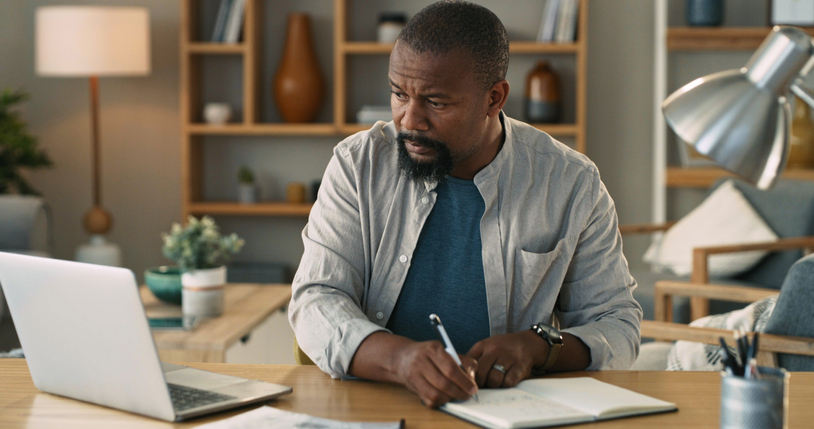
By: John Ellis, Business Central Consultant
Upon trying to conduct an A/P check run in Business Central’s Payment Journal, a mistake within just one vendor’s data prevents processing the check run.
Sure, you could cut checks for one vendor at a time at that point as an alternative to conducting a check run for multiple vendors. But, doing so prevents you from taking advantage of the full breadth of Microsoft Dynamics technology.
Rather than cutting checks one vendor at a time, you can use two very useful tools. These tools will help you determine which documents in the batch require fixing.
As shown in the screenshot below, navigating to Actions > Posting produces two reports – the Vendor Pre-Payment Journal and the Test Report.

Examples of both reports are below:
The Test Report alerts you to errors that will prevent you from processing the batch, such as whether the “Check Printed” box is checked.
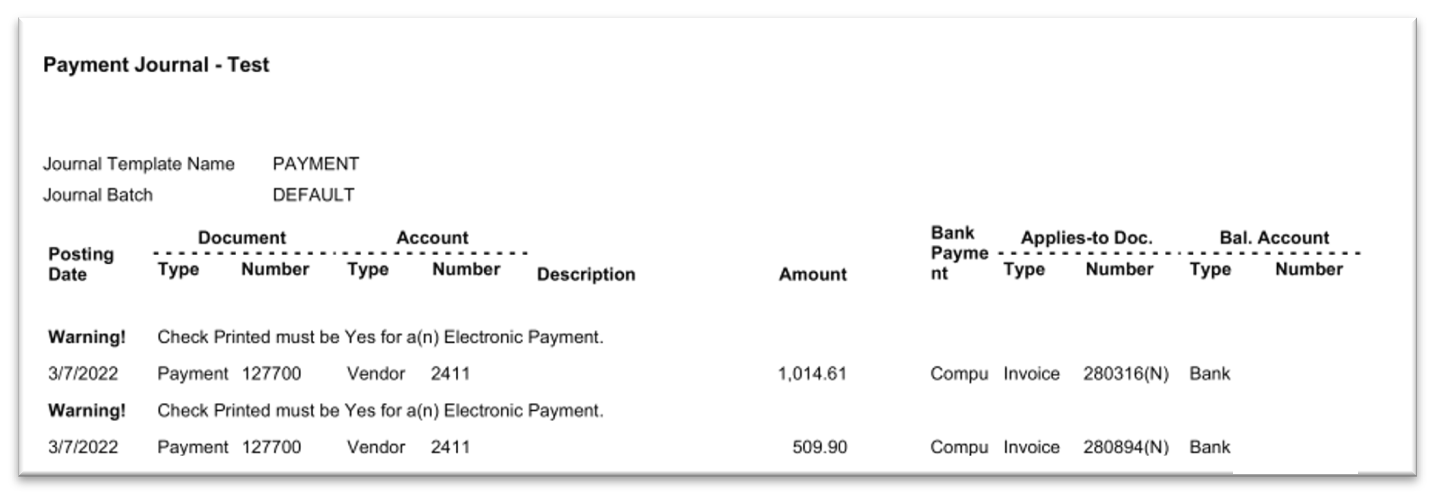
The Vendor Pre-Payment Journal displays data that you would see in the Apply Vendor Entries window, such as Payment Discounts and Payment Tolerances. This report lets you know whether you need to access Apply Vendor Entries to correct discount amounts or dates.
(The term “Pre-Payment” is a misnomer, as you may utilize the Vendor Pre-Payment Journal even if no prepayment amounts are involved in the check run.)

For those of you who are familiar with Microsoft Dynamics GP, you’ll notice that these two reports in essence are the equivalent of the Batch Edit List used in correcting mistakes prior to processing a batch of transactions.
If you have any questions about these tools or other Microsoft Dynamics products, please reach out to us at Support@BondConsultingServices.com or fill out a Free Consultation form.
