Microsoft Dynamics 365 Business Central | 1099 2020 Form Update
 By: Lupe Haro – Microsoft Dynamics ERP Consultant
By: Lupe Haro – Microsoft Dynamics ERP Consultant
For 2021, the IRS has made some changes to the 1099 forms including the new form 1099 NEC. Business Central supports the new 1099 changes and we have provided the steps below on how you can update the forms.
(NOTE: The steps below need to be ran by a user with admin permissions.)
1. In the Global Search, enter “1099 Form Boxes” and select the option in red.

2. Select Process > Update Form Boxes
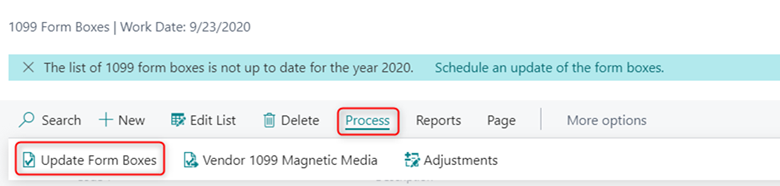
(NOTE: Running the action Update Form Boxes makes reporting for 2019 impossible, since some boxes change their meaning. Make sure that you have done all of your reporting for 2019 before you update the form boxes to prepare your system for reporting for 2020.)
3. A Job Query window will open, click ok in the message
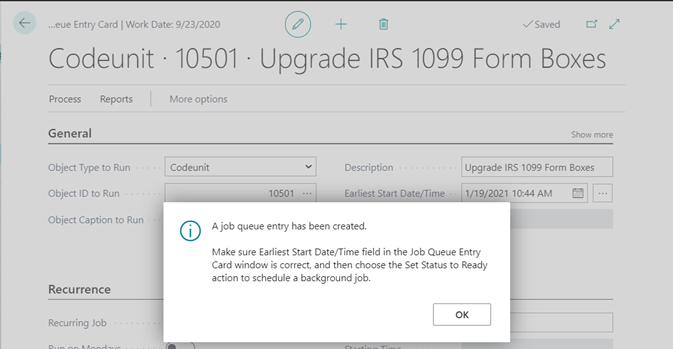
4. Change the Earliest Start Date/Time if needed and select Process > Set Status to Ready
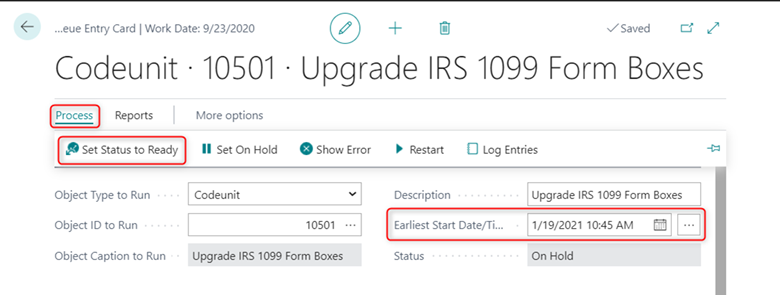
5. Once the status is set to ready, the system at the scheduled start time will go through and update all the vendor records from MISC-07 to NEC-01 and update the 1099 form boxes. Click on the back arrow to close the window.

6. Once it completes, you can verify the 1099 form boxes and the vendor record to reflect the updates made.


The new Nonemployee compensation form can then be generated, by searching for “Vendor 1099 Nec” under the global search.

For more information on Dynamics 365 Business Central or other Microsoft solutions, visit our BCS website or call (562) 988-3451 to talk to an expert consultant today!
